What is Git and How to Start Work with Git Version Control?
The author of this article is tech expert Pieter Murphy.
Invited expert — Talent Development Manager at EPAM, the creator of Git version control course Vitali Shulha.

According to the creator of Git, Linus Torvalds, “git” is not an abbreviation. Git is a version control system that developers from all over the world use. It can be used to track different versions of a code while collaborating with other developers.
If you’re working on a particular project over an extended period of time, you may want to be aware of the changes that are made, when they were made, and by whom. This becomes even more important if a bug ends up in your code.
You can use the Git version control system when you need help with this. However, version control with Git may appear a little intimidating or confusing when you’re first starting out.
As such, in this article, I’ll go over Git in as friendly a manner as possible for your understanding. We’ll talk about what exactly Git and GitHub are, the reasons for using Git version control, its benefits, how to get started, and so much more!
What are Git and GitHub?
Git is a version control system that you can get online and download onto your computer. If you want to work on your own project or collaborate with your fellow developers, it is important that you use Git version management.
If you want to check whether or not you already have Git installed on your computer, all you have to do is type the command “git --version” in the terminal. If you have it, then go ahead and find out what version you have.
If not, then go online to the Git website, follow the easy download instructions to install the version that corresponds with your operating system. Now, GitHub is a product that lets you host your Git projects on a remote server; also referred to as the cloud.
It is important to note that there is a difference between GitHub and Git. GitHub is simply just a hosting service. Other companies that offer hosting services that perform tasks similar to GitHub include GitLab and Bitbucket.
Why Should You Use Git Version Control?
87% of software developers source control with Git version control over other systems such as Perforce, Mercurial, and CVS because Git has the stability, speed, and adaptability required to excel in fast-paced markets.
Git’s branches are lightweight, and the protocol is fast, so anyone can contribute from anywhere. Learning Git version control best practices is a surefire way to becoming a more proficient and resilient developer.
The Benefits of Version Control With Git
Git is a version control system that is an essential tool for any software development team. It allows the team to collaborate on projects, track changes to their codebase, and roll back to previous versions when needed. Here are some of the benefits of using version control with GitHub:
Collaboration: With Git software versioning, multiple people can work on the same code base simultaneously and see others’ changes in real time. This lets developers work on a project without overwriting each other’s work.
History and auditing: Git source control lets you view the entire history of a project. It also helps with compliance and auditing, as you can see when changes were made and by whom.
Code review: When a developer changes the codebase, others can review it and provide feedback before the code is merged to the main branch thus ensuring high quality.
Branching: Source code control Git allows you to create branches that are useful for working on multiple features simultaneously or testing out new features. The changes can then later be merged.
Revert changes: If you want to go back to a previous version or something goes wrong, Git lets you easily revert changes, saving you a lot of time and frustration.
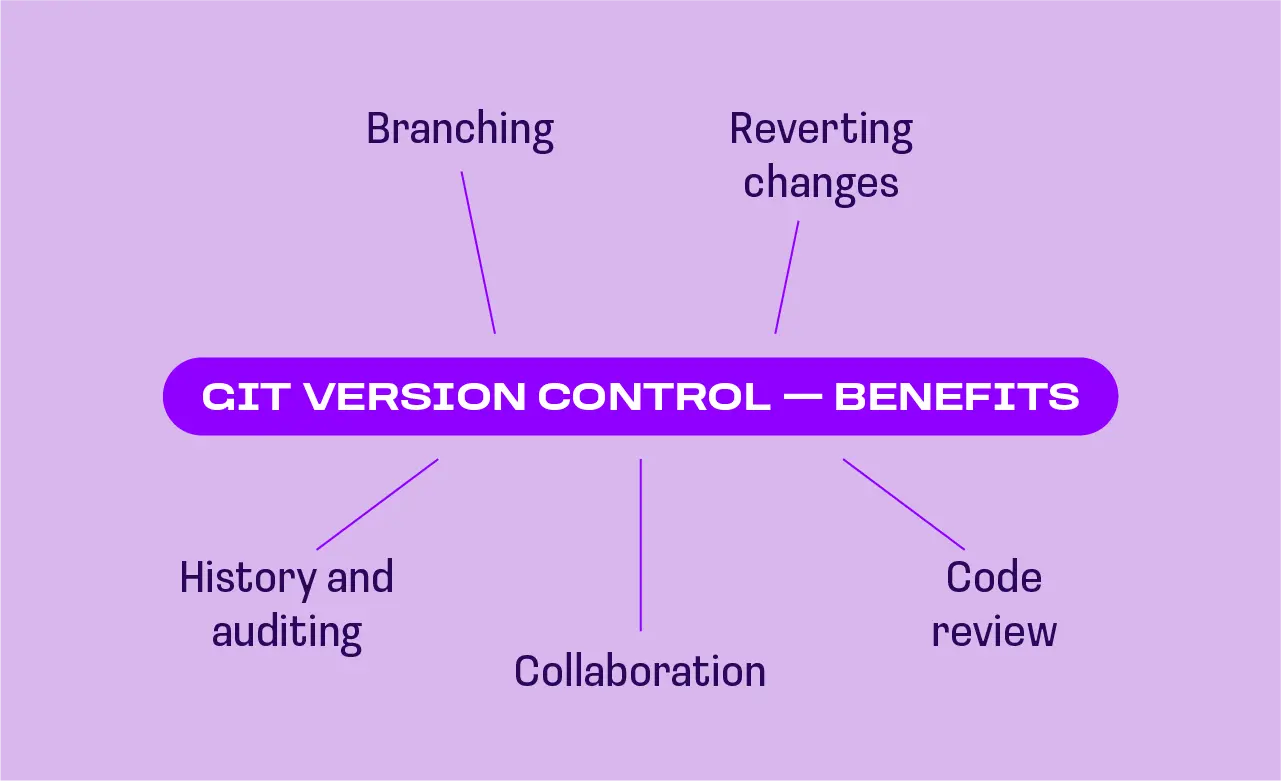
How to Get Started with Git for Version Control
GUI vs Terminal
You can use Git by either using a graphical user interface (GUI) such as GitKraken and Sourcetree or by typing commands in the terminal.
If you prefer to use a terminal, you’ll have to go look up the Git commands that you need to have. The good news is that you do not have to know them by heart. Aside from only a few commands you’ll use most frequently, you can always look up the rest whenever you require them. And to let you in on a little secret, this is what most developers do anyway, even the ones with years of experience. Additionally, Git’s website offers a ton of in-depth documentation.
Whether you decide to use a GUI or the terminal, you’ll first have to understand the basics of how Git works to build up your confidence.
Let’s now discuss how to use Git in the terminal. Nonetheless, the steps involved are very similar to those of using a GUI.
Preparing a project folder in Git
To use Git, you first need a project to version control. This can be either an existing project or a completely new one.
If the project is new, then you need to create a new project folder (you can look online for the command) and then go to that project folder in the terminal.
If you are working with an existing file, you can simply navigate into that project folder in the terminal.
Creating a Git Repository
Once you’re in your project folder, you’ll need to use the git init command to create or initialize a repository, before you can start using
After you execute the command by entering it into the terminal then pressing enter, it may appear as if nothing happened. But don’t be fooled. Git can sometimes be sneaky and a lot of what it does takes place behind the scenes.
To see what Git is doing behind the scenes, you’ll have to view your hidden files. Be sure to open your project folder in your file system. Then, if you’re using Windows OS, you can change your view settings to see the hidden files in your system.
If you’re on a Mac, all you have to do is select Command + Shift + Dot to view your hidden files in the system.
To see the hidden files in the terminal, use the command ls -a. What you’ll see afterwards is a .git folder inside the project folder, which generally represents the repository.
What’s a Git Repository?
A repository is the .git folder inside the project folder. It helps to track any changes made to files in the project and record the history of all that happens over time.
You can also host the repository on your computer, which is referred to as the local repository.
I talked about services such as Bitbucket, GitLab, and GitHub. When you upload or in other words, push your local repository to any of these services, you can access it in the cloud, also known as a remote repository.
You need to use the remote repository to collaborate with others and to back up your projects in case of difficulties or complications with your computer or laptop.
Collaborating with Other Developers through Git
If you find another developer interested in collaborating with you on your project, they may clone, or in other words, download the remote repository from the hosting service you uploaded onto their computer.
This will let them have the project on their computer, where it is called a local repository.
In a project with several developers, each of them has a local repository on their computer. They also have one remote repository that they use to share their work, and they all contribute to it.
So, what is version control, and how can you document changes? Talent Development Manager at EPAM Vitali Shulha answers, saying:
“Version Control is an essential element of software development lifecycle. In short, most of the programs, scripts and data are text, so the majority of development efforts is to make changes in the text files. The Version Control system, like Git, aimed to make this process easy, transparent and flexible. Every change made in Git is packed in a ‘commit’ as an atomic container. Commit can be considered as a carriage with changes stored inside. Several commits form a train, this is called ‘branch’ in Git terms. A Git project, which is called a ‘repository’ may have dozens or even thousands of branches inside with different versions of software. Still for a simple project one may use only one branch to make things simple.”
Git Version Control Workflow
Step 1: Editing Files
If you do not have an existing project, start by creating the first file in your new project. You can do this directly in the terminal or using a text editor. If you have an existing project, then you can go ahead and edit, add, or delete files as you need.
Next, you’ll use the git status command to find the state of your staging area and working directory and it will let you know if the two have any differences.
Step 2: Adding Files to the Staging Area
You can use the git add command to add updated or new files to the staging area. If you decide that you don’t want to have the files you changed in your next commit, don’t add those specific files to the staging area.
Step 3: Making the Commit
The final step is making the commit using the git commit command with -m option and passing in a commit message. You can use the git log command to list all the commits you have in the project in reverse chronological order.
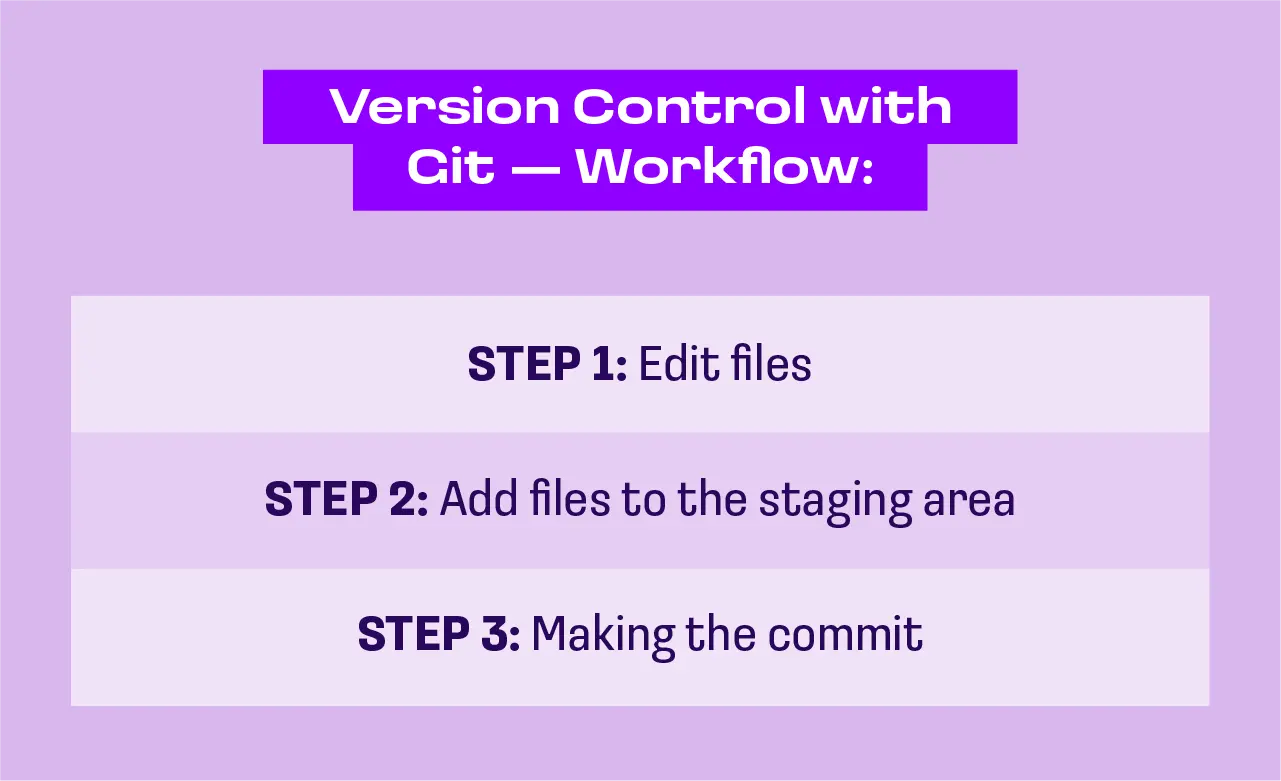
How can you collaborate with other developers using version control in GitHub? Well, “In modern development the collaboration is made via public repositories called ‘remotes’. Most popular strategies are packing commits in a change request such as ‘merge request’ or ‘pull request’ depending on the strategy. Here is how it works: the developer makes a copy of a software project via branching or fork feature, next adds the changes ahead as a set of commits. Once it’s done, they make a request to ‘merge’ the project with changes done with the ‘upstream’ branch or repository. Most Git servers offer a fancy web UI where the changes can be reviewed by another developer, and finally accepted to the upstream code base. Collaboration within the Git repository is a key idea and done daily” answers Vitali Shulha.
How to Learn Git Version Control With Courses From Anywhere Club
If you are interested in sharpening your skills and to learn more about Git and GitHub version control, then I suggest doing the Version Control with Git course by Vitali Shulha. It is a free course that has been curated by experienced developers to benefit developers at any level. It includes practical tasks, self quizzes, and lectures.
In the course, you will gain more knowledge on:
Basics of Git for version control
Working with GitHub
Undoing changes
Branching and merging
So, are you wondering whether the Version Control with Git course is suitable for intermediate developers who are familiar with Git revision control? The short answer is yes.
Vitali Shulha further explained that although the training starts from the very basics of version control itself and covers the initial steps of Git setup and general workflow, it also explains how the system works in a nutshell, which may be beneficial for more advanced operations in a more effective way.
Topics like undoing changes, stashing, managing remotes, merging conflicts, solving and branching strategies would be beneficial even for experienced developers.
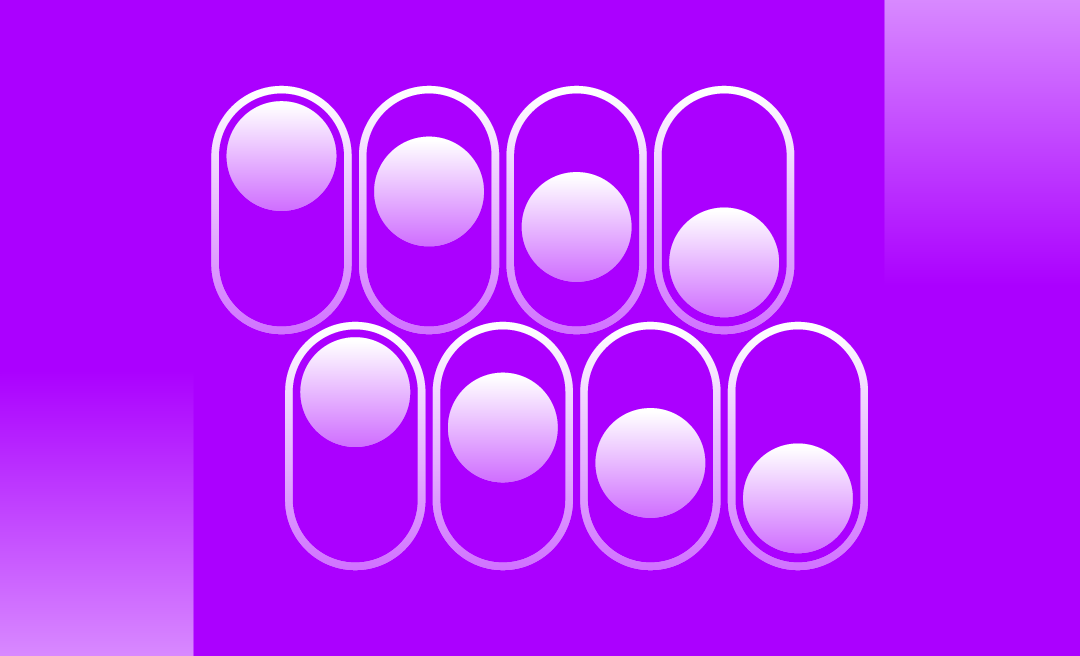
.png)
